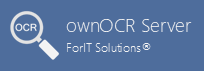Download & Install or Update
Launch the ownOCRServer.exe installation application, and press Yes to confirm (if displayed) the User Account Control warning.
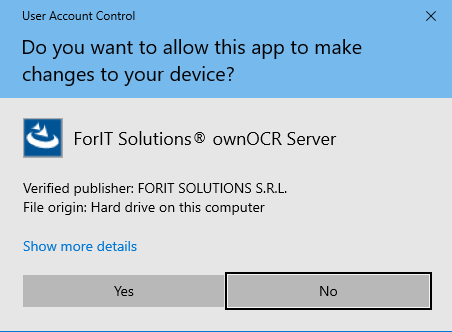
On the next screen click the Install button. If the required components are already installed and cannot be installed, press Continue installation.
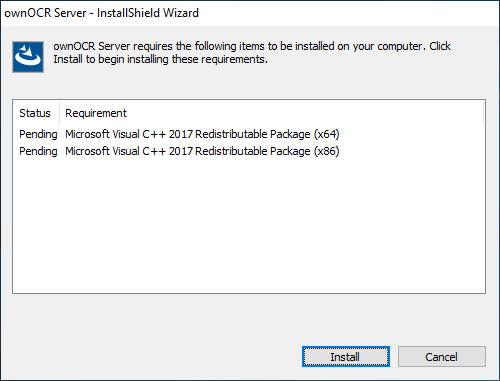
On the next screen press the Next button to start the installation.
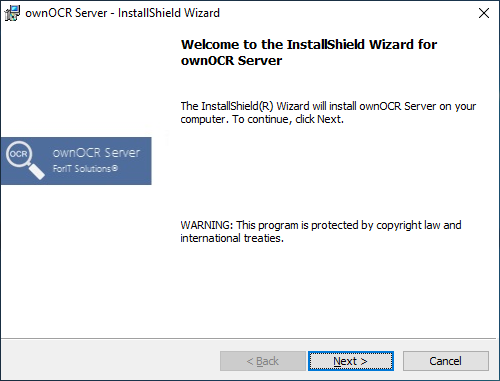
On the next screen read the license agreement, and press the I accept the terms in the license agreement, then click Next.
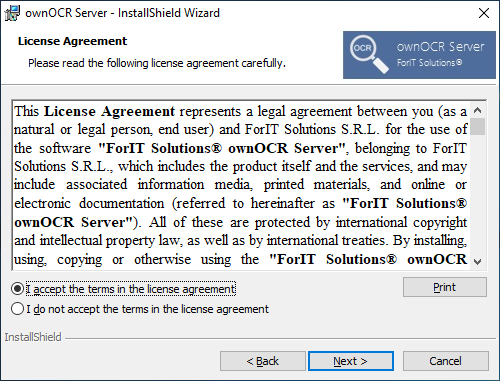
On the next screen press the Install button to start the installation.
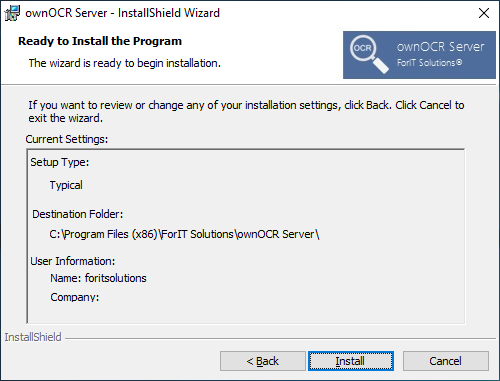
Wait while the wizard finishes installing the software.
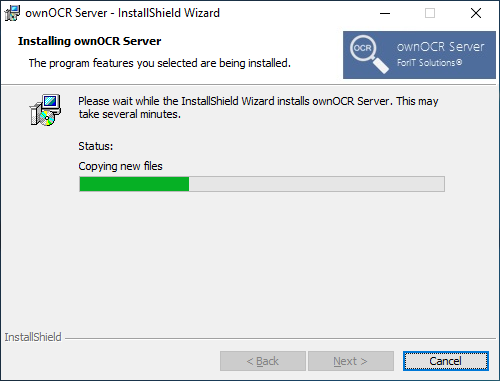
To finish the installation, press the Finish button.
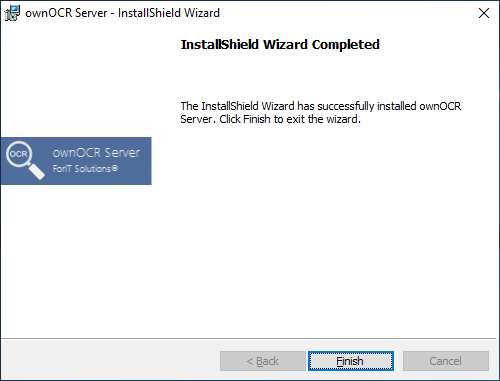
The setup wizard will create an icon on the Desktop for the ownOCR Server Configuration application.