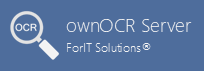OCR Folder (hot folder) Definition
General Settings and extensions filter
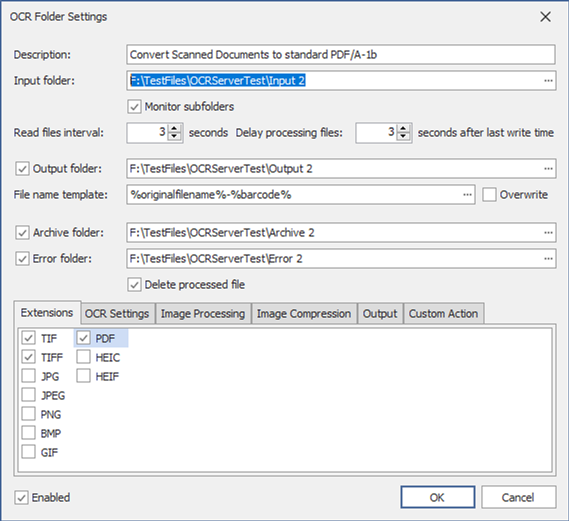
Description: a brief description about the monitored folder, like ‘scanner output’.
Input folder: the fully qualified path of the input folder which should be monitored and processed.
Monitor subfolders: this option should be checked only if subfolders should be monitored too.
Read files interval: time interval (in seconds). The service will check periodically the input folder for new files.
Delay processing files: after a new file was found, the application will start the processing of the file only after configured time interval (in seconds).
Output folder: the fully qualified path of the folder where the processed files will be copied (or moved). If an output folder is not defined, the processed files will be stored in the input folder.
File name template: the variable based output filename template.
Overwrite: If this option is not checked on, the application will create unique filename for the result file by adding a counter suffix (_001, _002, etc.). This option is only available when the Output Folder is enabled.
Archive folder: If configured, the application creates a backup copy of each original file (after processing) found in the Input Folder.
Error folder: If configured, the application moves the unsuccessfully processed files to the Error Folder.
Delete processed file: If checked on, the processed files will be deleted.
Extensions: The application allows to filter the files by file extensions. Only files with checked extensions will be processed. At least one extension should be checked on.
OCR Settings
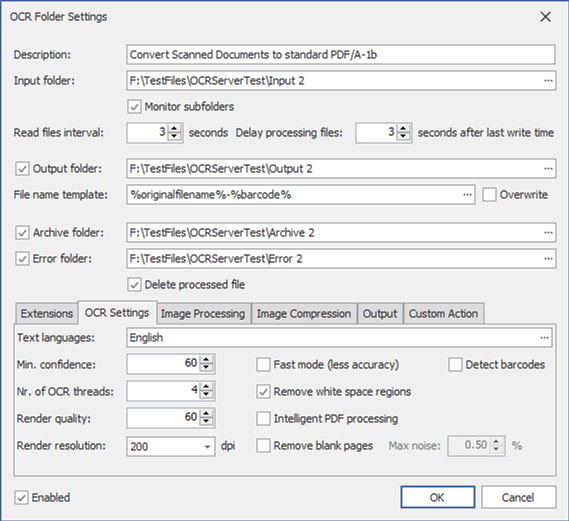
Text languages: OCR recognition languages (for example English, German, etc.).
Min. confidence: lower confidence words than the configured value will not be added to the result document.
Nr. of OCR threads: the number of parallel processing threads the application should use for processing multipage documents.
Render quality and resolution: used for processing of PDF documents (if Intelligent PDF processing is not checked on).
Fast mode: This option should be checked only if the speed is more important than the recognition quality.
Remove white space regions: if this option is checked, white space regions (when only spaces, tabs are recognized) will be excluded from the result document.
Intelligent PDF processing: if this option is checked, the PDF pages which already contains text will be added to the result document without processing.
Remove blank pages: if this option is checked, the application will detect blank pages, and will not add these pages to the result documents.
Detect barcodes: the option should be checked only if the barcodes should be detected. The (first) barcode value can be used for the output file name (if the Output Folder is enabled), or all barcode values can be exported in CSV files (CSV file name will be the name of the original file but with .CSV extension). The following information will be stored in the CSV file: page number, barcode type, barcode value and the bounding box of the barcode (x, y, width, height in pixels)
Image Processing
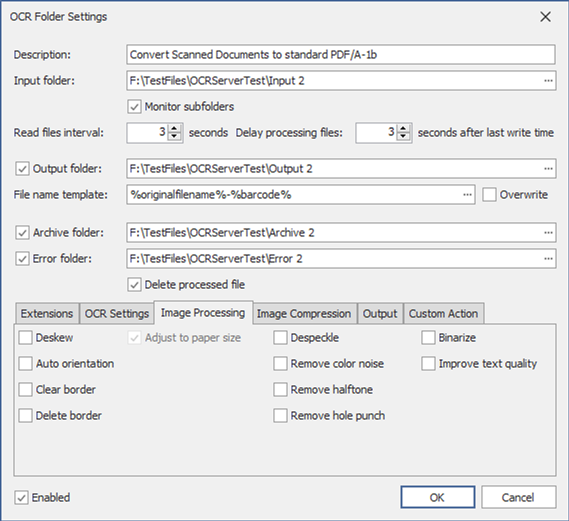
The application can preprocess the pages of the input document to ensure best OCR quality. For example, it is recommended to check the Deskew and/or the Auto orientation image processing option for scanned pages. The Remove hole punch image processing option can be useful too.
Image Compression
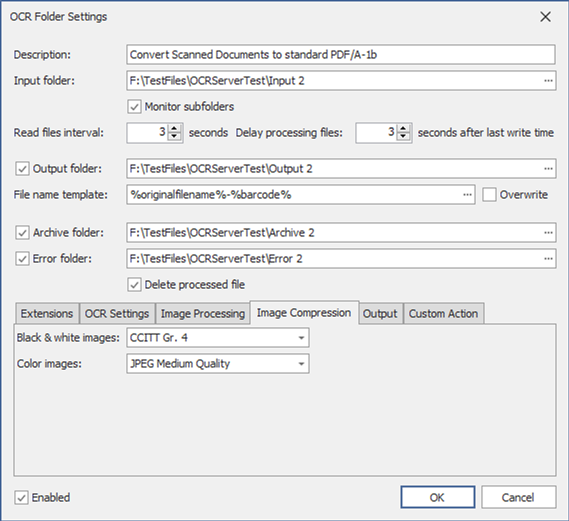
The application allows to configure the quality / compression of the result documents.
Output
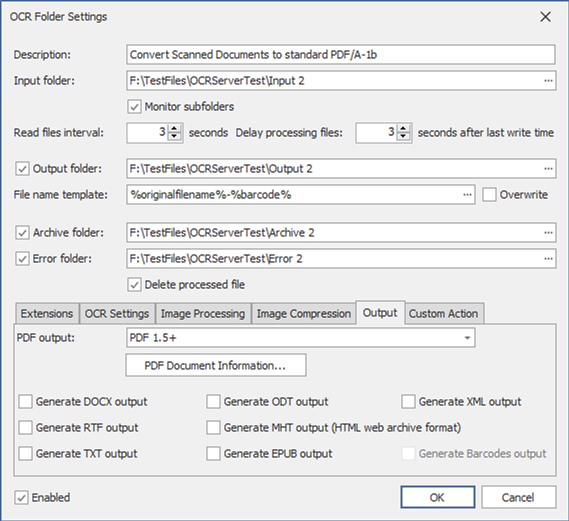
PDF output: possible values are PDF 1.5, PDF/A-1b, PDF/A-2b, PDF/A-3b, PDF/A-1a, PDF/A-2a, PDF/A-3a
PDF Document Information: the application can automatically fill the PDF metadata based on variables (filename, OCR Server Name, OCR Folder description, etc.)
Additional output formats: DOCX, RTF, TXT, ODT, MHT, EPUB, XML.
Generate Barcodes output: if this option is checked, all recognized barcodes will be stored in a CSV file with the same name like the output file but with CSV extension.
Custom Action
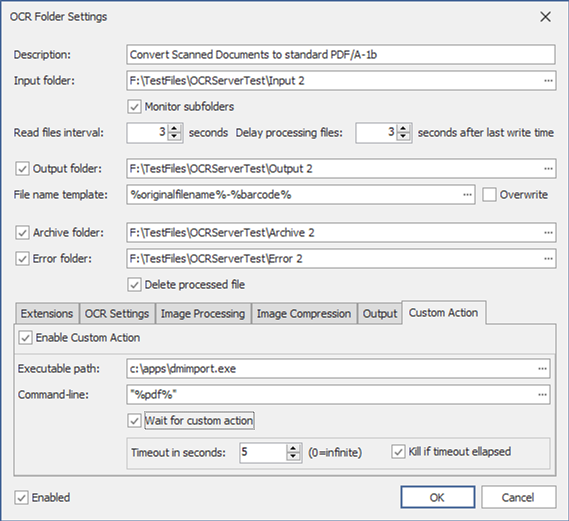
The application allows to define a custom action (executable file) which should be launched after each processed file.
Executable path: the fully qualified path of the executable file (application).
Command-line: the command-line for the custom action application, variables can be used also.
Wait for custom action: the option should be checked only, if the application should wait for the custom action application.
Timeout in seconds: the number of seconds the application should wait after the custom action application.
Kill if timeout ellapsed: if the timeout is ellapsed the application will automatically stop the custom action application.